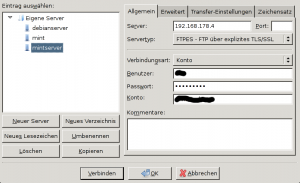Here is how I install and configure vsftpd with SSL for anonymous user on Linux Mint 17.1
1. Install vsftpd
$ sudo apt-get install vsftpd
2. Edit file “/etc/vsftpd.conf”. Here is my configuration file:
listen=YES anonymous_enable=YES anon_root=/home/ftp local_enable=YES write_enable=YES local_umask=022 anon_upload_enable=YES anon_umask=022 anon_mkdir_write_enable=YES anon_other_write_enable=YES dirmessage_enable=YES use_localtime=YES xferlog_enable=YES connect_from_port_20=YES chown_uploads=YES chown_username=ftp async_abor_enable=YES ascii_upload_enable=YES ftpd_banner=Welcome to Linux Mint Server FTP service. chroot_local_user=NO chroot_list_enable=NO ls_recurse_enable=YES secure_chroot_dir=/var/run/vsftpd/empty pam_service_name=vsftpd rsa_cert_file=/etc/ssl/private/vsftpd.pem rsa_private_key_file=/etc/ssl/private/vsftpd.pem ssl_enable=YES allow_anon_ssl=YES force_local_data_ssl=YES force_local_logins_ssl=YES ssl_tlsv1=YES ssl_sslv2=YES ssl_sslv3=YES require_ssl_reuse=NO ssl_ciphers=HIGH force_dot_files=YES hide_ids=YES anon_world_readable_only=NO file_open_mode=0755
3. Create ftp directory for anonymous. I also created 2 subdirectories, one directory only for anonymous download (files or folders in this directory cannot be modified or deleted) and the other one for anonymous upload (files and folders in this directory can be modified by anonymous user).
$ sudo mkdir /home/ftp $ sudo mkdir /home/ftp/download $ sudo mkdir /home/ftp/upload
4. Set folder permissions
$ sudo chown -R ftp:ftp /home/ftp $ sudo chmod a-w /home/ftp $ sudo chmod 555 /home/ftp/download $ sudo chmod 777 /home/ftp/upload
5. Create SSL certificate
$ sudo openssl req -x509 -nodes -days 365 -newkey rsa:2048 -keyout /etc/ssl/private/vsftpd.pem -out /etc/ssl/private/vsftpd.pem6. Start vsftpd. Test vsftpd by starting it manually.
$ sudo vsftpd
7. Restart the system.
8. Now we can test the new ftp server using Filezilla. Open Filezilla and put the server address in and leave the username and password blank. We should see something like this.
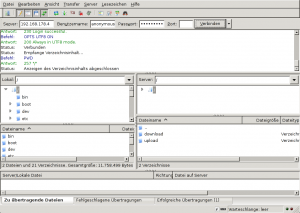 9. If we want to connect using existing username, we have to set an account for that server. To open this window click File->Server Manager. After put in username, password and account name click connect.
9. If we want to connect using existing username, we have to set an account for that server. To open this window click File->Server Manager. After put in username, password and account name click connect.