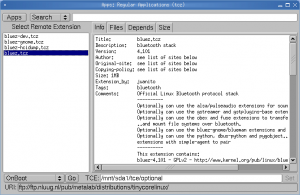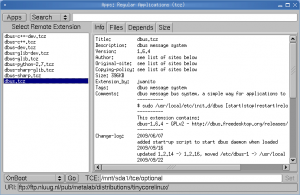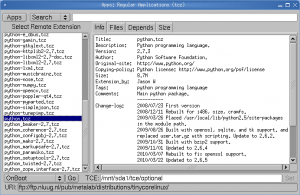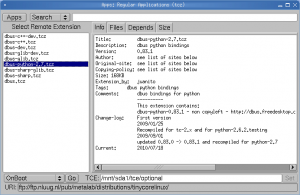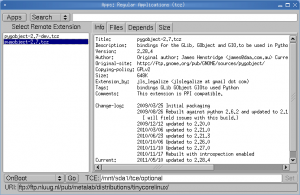Here is how I connect my bluetooth mouse on Tiny Core Linux:
1. From “Apps” install “bluez”, “dbus”, “python”, “dbus-python-2.7” and “pygobject-2.7”:
2. Check local bluetooth device:
hcitool dev
3. Press button to make the mouse discoverable and type:
hcitool scan
4. Check if we can create connection to the mouse:
sudo hidd --connect 00:02:76:16:14:5C
5. Now we should get connection to the mouse, but we want to automate the connection. Using “simple-agent” we create a new device for the mouse. PIN Code is 0000.
simple-agent hci0 00:02:76:16:14:5C
6. Make the mouse “Trusted”:
dbus-send --system --type=method_call --print-reply --dest=org.bluez "/org/bluez/4506/hci0/dev_00_02_76_16_14_5C" org.bluez.Device.SetProperty string:Trusted variant:boolean:true
After step 6, please check to make sure that file “trusts” in the device folder exists and mouse address is written in that file. This is important for the automatic connection.
7. At this point if the mouse has lost connection it should be reconnected automatically (for example turn the mouse off and turn it on again). Next step is to make this connection persistent across boots. Install “squashfs-tools-4.x” if it’s not already installed:
8. Create device folder for mybluetooth extension:
mkdir mybluetooth
mkdir mybluetooth/var
mkdir mybluetooth/var/lib
mkdir mybluetooth/var/lib/bluetooth
9. Copy folder 00:15:83:12:3E:23 and its content to mybluetooth folder:
cp -R /var/lib/bluetooth/00\:15\:83\:12\:3E\:23/ mybluetooth/var/lib/bluetooth/.
10. Create “mybluetooth” extension:
mksquashfs mybluetooth mybluetooth.tcz
11. Copy extension to tce folder:
cp mybluetooth.tcz /mnt/sda1/tce/optional/.
12. Edit onboot.lst file:
echo mybluetooth.tcz >> /mnt/sda1/tce/onboot.lst
13. Now bluetooth mouse should automatically connected to Tiny Core Linux at boot time. Happy bluetoothing!